Learn how to effectively bypass the frustrating “We want to make sure that it’s really you trying to complete this action” message in Google Workspace. This comprehensive, step-by-step guide for administrators walks you through the exact fix using the Google Admin Console, empowering you to regain access quickly and efficiently.
Why This Security Prompt Appears in Google Workspace
Google’s robust security system triggers this login challenge or verification error when it detects unusual login attempts or sensitive administrative actions within Google Workspace. This proactive measure is designed to protect your organization’s data, even when performed by legitimate administrators. Common triggers include:
- Device or Network Change: Logging in from an unfamiliar device, a new IP address, or an unrecognized network can often trigger the message as a security precaution.
- Unusual Activity: Google’s algorithms may flag certain actions as suspicious, even if they are part of a legitimate administrative workflow. This could include rapid changes to settings or unusual access patterns.
- Security Concerns: Any detected anomaly that deviates from typical usage patterns can lead to a security challenge to confirm your identity.
Prerequisites
- Google Workspace Administrator Access: You must have a Google Workspace Super Admin account or an administrative role with sufficient privileges to modify security settings and user accounts in the Google Admin Console.
- Familiarity with Google Admin Console: Basic navigation knowledge within the Google Admin Console is recommended.
- Affected User’s Details: Have the affected user’s email address readily available.
- Temporary Communication Method: Be prepared to communicate with the affected user if necessary (e.g., via phone or an alternative email, not through the blocked Google Workspace account).
- Patience: While this guide provides a direct solution, sometimes multiple attempts or a brief waiting period may be necessary.
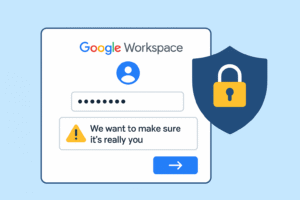
How to Resolve the “We Want to Make Sure It’s Really You” Error
Follow these steps carefully to temporarily adjust security settings and regain access. Remember to restore all settings once the issue is resolved to maintain your security posture.
Step 1: Enable Account Recovery in Google Admin Console
Enabling account recovery provides users with options to regain access without encountering severe verification blocks. This is a foundational step for administrative troubleshooting.
- Go to the Google Admin Console
- Navigate to:
Main Menu (☰) → Security → Authentication → Account Recovery - Turn on User Account Recovery by enabling the option: “Allow users and non-super admins to recover their account.”
- Click Save.
Step 2: Temporarily Disable 2-Step Verification (2FA) for the Affected User
If the user encountering the challenge has 2-Step Verification enabled, temporarily disabling it can remove one layer of authentication that might be contributing to the block. Re-enable this immediately after resolution.
- In the Google Admin Console, go to:
Directory → Users - Search for and click on the affected user’s name from the user list.
- Under User Details, click on the Security tab.
- Locate the 2-Step Verification section. If its status is ON, click the Turn Off button.
- Confirm the action when prompted.
You can and should re-enable 2FA after successfully resolving the issue.
Step 3: Temporarily Disable Login Challenge
This step provides a critical, short window to attempt login without the challenge. Act quickly once this setting is applied.
- While still on the Security tab for the affected user (from Step 2).
- Scroll down to the Login Challenge section.
- Click Turn off for 10 minutes.
Important: This window is very short (10 minutes). Ensure you proceed to Step 4 immediately after turning this off.
Step 4: Retry Login in Incognito Mode
Using an Incognito or Private Browse window ensures that no cached data or conflicting cookies interfere with the new login attempt.
- Open Google Chrome (or your preferred browser).
- Click on the
⋮ (3 dots)icon in the top-right corner and select New Incognito Window (or equivalent for your browser). - In the Incognito window, try logging in again with the affected Google Workspace account credentials.
Be patient: It may occasionally require multiple attempts during the 10-minute window. If it fails, you may need to re-enable the “Turn off for 10 minutes” option.
Step 5: Restore Security Settings
Once you have successfully regained access to the account, it is crucial to restore all security settings to their previous state to maintain a strong security posture.
- Re-enable 2-Step Verification for the user (follow steps similar to Step 2, but enable instead of disable).
- Turn the Login Challenge back on (this usually re-enables automatically, but verify its status on the user’s Security tab).
- Document these changes for compliance, audit purposes, or future reference.
Summary: Quick Fix Overview
| Step | Action |
|---|---|
| ✅ 1 | Enable Account Recovery |
| 🔒 2 | Temporarily disable 2FA |
| ⚙️ 3 | Disable Login Challenge for 10 minutes |
| 🌐 4 | Retry login using Incognito Mode |
| 🔁 5 | Restore security settings |
Final Thoughts
Even for Google Workspace administrators, security prompts can occasionally block access to critical services. Fortunately, this detailed guide empowers you to bypass the “We want to make sure that it’s really you” login challenge efficiently and without needing external support or contacting Google Workspace support. If this solution proved helpful, please consider sharing your experience in the comments, or let us know if you encountered any variations of this issue!
Views: 130