🚀 Get ready to dive into Docker! Docker is a revolutionary tool that allows you to containerize your applications and services. If you’re looking to modernize your development process, it’s time to learn Docker!

🐋 Getting Started with Docker: A Comprehensive Beginner’s Guide
Docker has rapidly emerged as a foundational tool for modern software development, enabling you to package applications and their dependencies into self-contained units called containers. These containers run seamlessly across diverse environments, from your local machine to cloud servers. Whether you’re a developer, system administrator, or DevOps engineer, mastering Docker will significantly streamline your workflow, enhance collaboration, and accelerate your deployment processes.
🔍 What Exactly Is Docker?
Docker is an open-source platform designed to automate the deployment, scaling, and management of applications within lightweight, portable containers. Unlike traditional virtual machines, Docker containers share the host OS kernel, making them incredibly efficient and fast. Each container encapsulates everything an application needs to run: its code, runtime, system tools, libraries, and settings.
⚙️ Understanding Docker Architecture
The Docker ecosystem is built upon several interconnected components that work together to enable containerization:
- Docker Engine: This is the core of Docker, a client-server application composed of the Docker daemon (server), a REST API, and a command-line interface (CLI) client. It’s responsible for building, running, and managing Docker containers.
- Docker Image: A Docker image is a read-only, lightweight, and stand-alone package containing all the necessary components to run a container. Think of it as a blueprint for your application, including application code, libraries, dependencies, and configuration.
- Docker Container: A Docker container is a runnable instance of a Docker image. It’s an isolated process that runs on the Docker Engine, allowing applications to operate independently of the host environment. Containers are highly portable and consistent across different environments.
- Docker Hub: Docker Hub is a cloud-based registry service where you can find, share, and manage Docker images. It’s the world’s largest library of container images, offering both public and private repositories.

🔑 Why Choose Docker for Your Projects?
Docker’s widespread adoption is a testament to its numerous benefits in modern software development and deployment. Here’s why it has become an indispensable tool:
- 📦 Exceptional Portability: Docker containers encapsulate applications and their dependencies, ensuring they run consistently across any environment that supports Docker. This eliminates the “it works on my machine” problem, simplifying development, testing, and deployment.
- ⚡ Unmatched Efficiency: Unlike virtual machines, Docker containers are lightweight and share the host OS kernel. This leads to significantly faster startup times, reduced resource consumption (CPU, RAM), and higher server utilization.
- 🔒 Robust Isolation: Each Docker container operates in an isolated environment, preventing conflicts between software dependencies. This means different applications, even those requiring conflicting versions of libraries, can run side-by-side without issues.
- 💡 Seamless Scalability: Docker makes it incredibly easy to scale applications up or down. You can quickly launch multiple instances of a container to handle increased load or shut them down when demand decreases, making it ideal for microservices and cloud-native architectures.
- ✅ Consistency: Docker ensures that your application behaves identically from development to production, drastically reducing deployment issues and debugging time.
🛠️ How to Install Docker on Your System
Getting started with Docker is straightforward. Follow these instructions based on your operating system:
1. Installing Docker on Ubuntu (Linux)
For Ubuntu and other Debian-based distributions, you can install Docker Engine using your package manager.
sudo apt-get update
sudo apt-get install ca-certificates curl gnupg
sudo install -m 0755 -d /etc/apt/keyrings
curl -fsSL https://download.docker.com/linux/ubuntu/gpg | sudo gpg --dearmor -o /etc/apt/keyrings/docker.gpg
sudo chmod a+r /etc/apt/keyrings/docker.gpg
echo "deb [arch="$(dpkg --print-architecture)" signed-by=/etc/apt/keyrings/docker.gpg] https://download.docker.com/linux/ubuntu \
"$(. /etc/os-release && echo "$VERSION_CODENAME")" stable" | \
sudo tee /etc/apt/sources.list.d/docker.list > /dev/null
sudo apt-get update
sudo apt-get install docker-ce docker-ce-cli containerd.io docker-buildx-plugin docker-compose-pluginAfter installation, verify that the Docker service is running:
sudo systemctl status docker2. Installing Docker on Windows
For Windows users, the easiest way to install Docker is by using Docker Desktop for Windows.
- Visit the official Docker Desktop for Windows download page.
- Download the installer and run it.
- Follow the on-screen instructions to complete the installation. Ensure that WSL 2 (Windows Subsystem for Linux 2) is enabled, as Docker Desktop leverages it for optimal performance.
3. Installing Docker on macOS
Similar to Windows, macOS users should install Docker Desktop for Mac.
- Navigate to the official Docker Desktop for Mac download page.
- Download the appropriate installer for your Mac’s chip (Intel or Apple Silicon).
- Drag the Docker application to your Applications folder and launch it. Follow the setup prompts.
👨💻 Essential Docker Commands for Beginners
Once Docker is installed, you can start interacting with it using the command-line interface. Here are some fundamental Docker commands you’ll use frequently:
docker --version: Displays the currently installed Docker version and build information.docker run [OPTIONS] IMAGE [COMMAND] [ARG...]: Creates and starts a new container from a specified Docker image. This is one of the most common commands.docker ps [OPTIONS]: Lists all currently running Docker containers. Add-aor--allto see all containers, including stopped ones.docker images [OPTIONS]: Shows a list of all Docker images stored locally on your system.docker stop [CONTAINER ID or NAME]: Gracefully stops one or more running containers.docker rm [CONTAINER ID or NAME]: Removes one or more stopped containers.docker rmi [IMAGE ID or NAME]: Removes one or more Docker images from your local system.docker pull [IMAGE NAME]: Downloads a Docker image from Docker Hub or a specified registry to your local machine.
🔄 The Typical Docker Workflow
Understanding the standard Docker workflow helps in visualizing how you’ll use it in your development cycle:
- Building: You define your application’s environment and dependencies in a text file called a
Dockerfile. Docker uses this file to build a Docker Image. This image becomes a consistent, shareable blueprint for your application. - Running: Once you have a Docker image, you can create and run a Docker Container from it. This container is a live, isolated instance of your application, ready to execute its processes.
- Shipping: After building and testing your image, you can push it to a Docker registry (like Docker Hub or a private registry). This allows you to easily share your application with others or deploy it to production servers.
👨💻 Dockerfile Example: Containerizing a Python App
A Dockerfile is a script that contains a series of instructions for building a Docker image. Here’s a practical example for a simple Python application:
# Use an official Python runtime as a parent image
FROM python:3.8-slim
# Set the working directory in the container to /app
WORKDIR /app
# Copy the current directory contents into the container at /app
COPY . /app
# Install any needed packages specified in requirements.txt
RUN pip install --no-cache-dir -r requirements.txt
# Make port 80 available to the world outside this container (if your app uses it)
# EXPOSE 80
# Define environment variable (optional)
# ENV NAME World
# Run app.py when the container launches
CMD ["python", "app.py"]Let’s break down what each line in this Dockerfile does:
FROM python:3.8-slim: Specifies the base image for your container. We’re using a lean version of Python 3.8.WORKDIR /app: Sets the default working directory inside the container to/app. All subsequent commands will execute relative to this directory.COPY . /app: Copies all files from your current project directory (where the Dockerfile is located) into the/appdirectory inside the container.RUN pip install --no-cache-dir -r requirements.txt: Executes a command during the image build process. This command installs Python dependencies listed inrequirements.txt. The--no-cache-dirflag helps keep the image size small.EXPOSE 80: Informs Docker that the container listens on the specified network ports at runtime. (Optional, uncomment if your app exposes a port).CMD ["python", "app.py"]: Defines the default command to execute when a container is run from this image. This is the command that starts your Python application.
🌍 Practical Docker Use Cases
Docker’s versatility makes it suitable for a wide array of real-world applications:
- Microservices Architectures: Docker is perfectly suited for microservices, allowing each service to run in its own isolated container. This simplifies development, deployment, scaling, and independent updates of services.
- Continuous Integration/Continuous Delivery (CI/CD): Docker containers provide consistent environments for building, testing, and deploying applications throughout the CI/CD pipeline. This eliminates environment-related issues and ensures reliable deployments.
- Cloud-Native Applications: Docker is a fundamental technology for building and deploying cloud-native applications, which are designed to run and scale efficiently in cloud environments. It integrates seamlessly with orchestration tools like Kubernetes.
- Development Environments: Developers can use Docker to create isolated, reproducible development environments, ensuring that everyone on the team is working with the same dependencies and configurations.
- Application Isolation: Run multiple applications with conflicting dependencies on the same host without issues, thanks to container isolation.
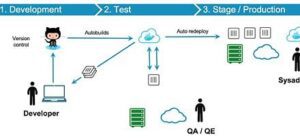
🚀 Conclusion: Embrace the Power of Docker
Docker is more than just a tool; it’s a paradigm shift in how we develop, deploy, and manage software. By embracing Docker, you can significantly simplify your development processes, improve resource utilization, enhance application scalability, and achieve unparalleled consistency across environments. Ready to transform your application lifecycle? Start your Docker journey today, and you’ll soon be managing your applications in a faster, more reliable, and immensely scalable way!
For further in-depth learning and the most up-to-date information, always refer to the official Docker resources:
📚 Further Learning Resources:
- 🔗 What is Docker? (Official Docker Page)
- 📘 Docker Get Started Guide (Official Documentation)
- 🎥 Docker Tutorial Videos on YouTube (Search for reputable channels like FreeCodeCamp, Traversy Media, etc.)
Views: 11